This is a simple quick guide to how to remove an application you are already deploying via MobileIron. This is useful if you need to remove an application urgently but don't want to delete it or if, like us, you are using Active Directory groups to control deploying the application but can't wait until AD replication has caught up to remove the application.
Log into MobileIron click on the APPS & CONFIGS tab, then “App Distribution”,
select “iOS” in the Platform drop down, and then click on the “Add Name” column
so that the applications are sorted in name order;
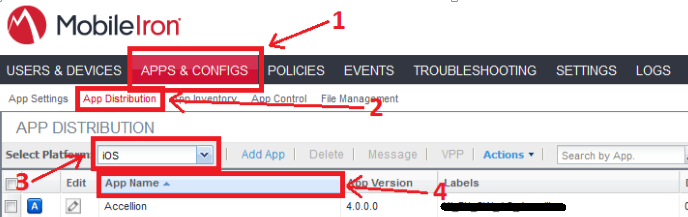 |
| MobileIron: Deployed Applications |
This gives you the list of all the application (both in-house and recommended applications from the iTunes store). It's probably easier to do a search for the application you're looking to remove. I'm going to remove the "Accellion" application you can see above. It's better to search for the exact application you want to remove as the last thing you want to do is just remove the *current* version of an application and roll all your users back to the previous version.
When you've done the search you will be presented with all the versions of the application you have in the system;
 |
| MobileIron: App Distribution - Multiple Versions |
Select all the applications (click on the tick on the left), and then in the "Actions" menu select "Remove from Label";
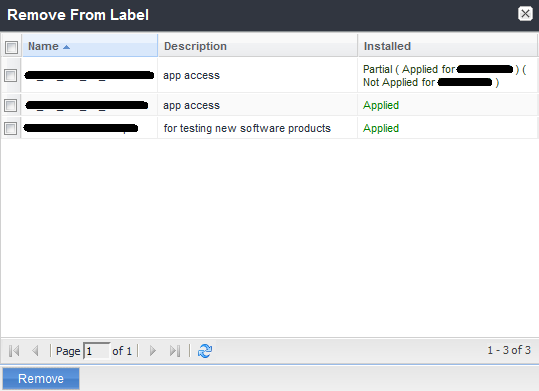 |
| MobileIron: Remove From Label dialog |
The top item is labelled as "Partial" because the label is applied to one of the applications I've selected but not the other.
Select all the labels (check box at the top left) and then click "Remove".
You should now start to see the "Devices Installed" count decreasing as each device checks in and MobileIron does its stuff.
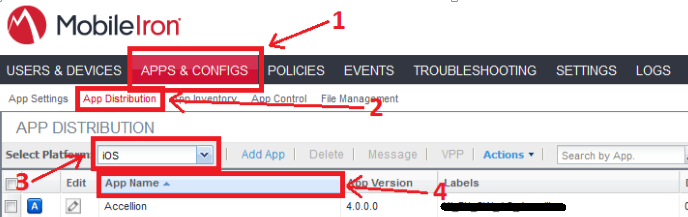

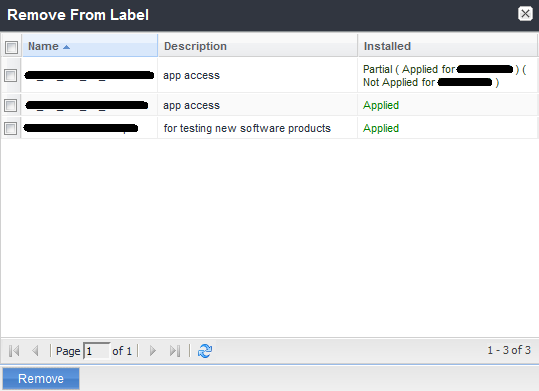
No comments:
Post a Comment